- Check email: Ensure that you have received an invitation email from Avigilon Alta (Openpath). If you haven’t received it, please check your spam folder.
- Download the Openpath mobile app: Follow the instructions provided in the email to download and install the Openpath mobile app on your smartphone. You can find the app on the respective app store for your device (iOS or Android).
- Activate the access pass: Once the app is installed, open the invitation email and tap on the setup button provided in the email. This will initiate the activation process for your access pass.
- App Permission: To ensure the wave function works seamlessly without manually opening the app, make sure to enable the “Always Allow” option for the app. This allows the Openpath app to detect your presence automatically when you approach a designated access point via bluetooth.
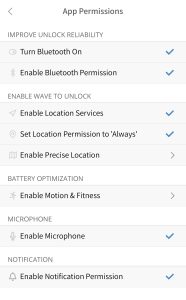
Please note: If the “Always Allow” option for location access is not enabled, the wave function may not work as intended, and you might need to manually open the app to gain access.
For further guidance on using the mobile app’s wave function, you can watch the instructional video provided by Avo Solutions below:
If you encounter any issues or have questions during the process, feel free to contact our support team for assistance. Enjoy the convenience of the Openpath mobile app with the wave function for easy access!
This video demonstrates how to use mobile pass, create and share a guest pass credential using the Openpath access control mobile app.
For more support, please visit Troubleshooting or contact us.
