For running TeamViewer, you don’t need any administrative rights. If you want to control, for example, the Windows UAC (User account control) using TeamViewer, you can log on to the remote PC as an administrator.
For this, you can use Windows authentication:
How to connect?
Instead of the TeamViewer authentication using TeamViewer ID and password, you can also authenticate with username and password of your Windows account.
How to connect using Windows Authentication:
- Start TeamViewer on your computer.
- Ask your partner to start TeamViewer or TeamViewer QuickSupport on his computer.
- Ask your partner for his TeamViewer ID shown in the TeamViewer application.
- Select the option Remote support and enter your partner’s TeamViewer ID in the field Partner ID (Windows authentication can be used for all other connection modes as well).
- Click on Connect to Partner.
The TeamViewer authentication dialogue will open:
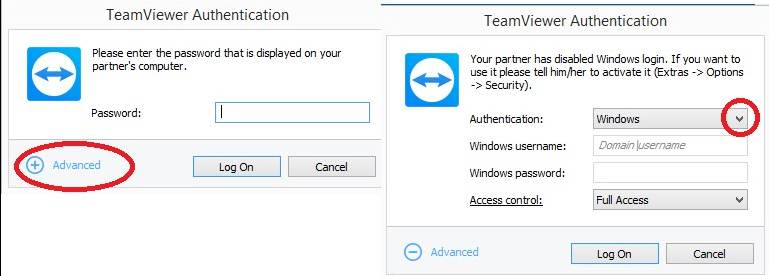
1. Click on “Advanced” in the lower left corner and change the authentication method to “Windows”
- Click on Advanced. The dialogue displays advanced settings.
- In the drop-down field, set the authentication method to Windows.
- Enter your Windows (Admin) login, the domain (if used) and the Windows password.
- Click on Log On.
You are now connected to your partner’s computer and can control the UAC as you wish.
